
HELP / FAQ
Table of content
How to unlock the full version
What does the port setting do?
I cannot connect because the link is http://127.0.0.1:9091
Is there a faster way to connect than scanning the QR code everytime?
How to install
Simply run the installer. It will put the plugin in your VST3 path where it will be picked up by your DAW.
How to unlock the full version
Once you have purchased a license on Gumroad there are two ways to unlock the product: online or offline authorization.
Online authorization
Insert the plugin on a track in your DAW so it opens. Click the authorize button. Enter the serial you received from Gumroad and click the submit button. This will contact the Gumroad server to validate the serial and generate a license key file. Grapher is now unlocked.
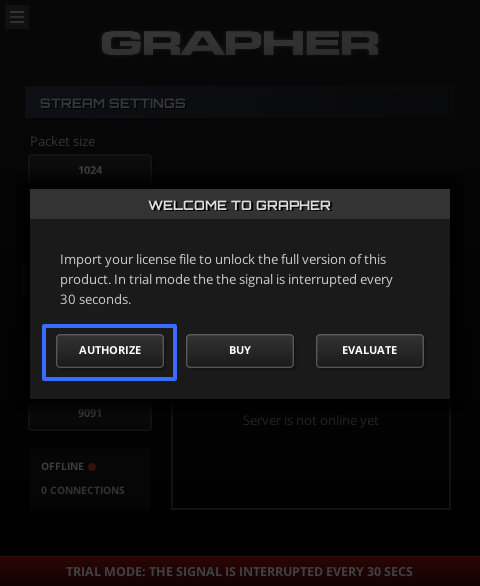
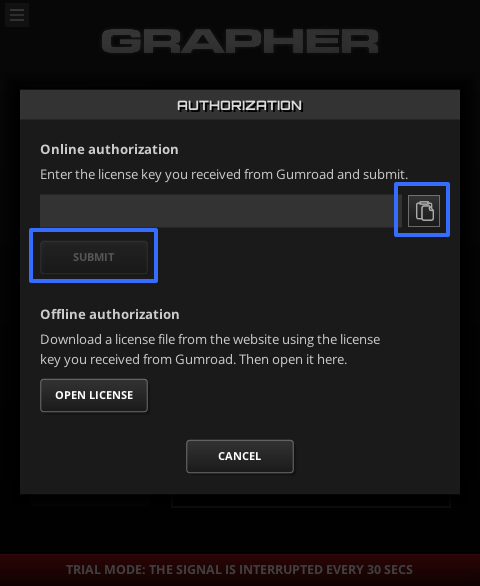
Offline authorization
Enter the serial you received from Gumroad in the field below and press the submit. This will trigger the download of a license key file. Take this file to your DAW computer and insert the plugin on a track in your DAW so it opens. Click the authorize button. Click the open license button. Browse to the license key file and select it. Grapher is now unlocked.
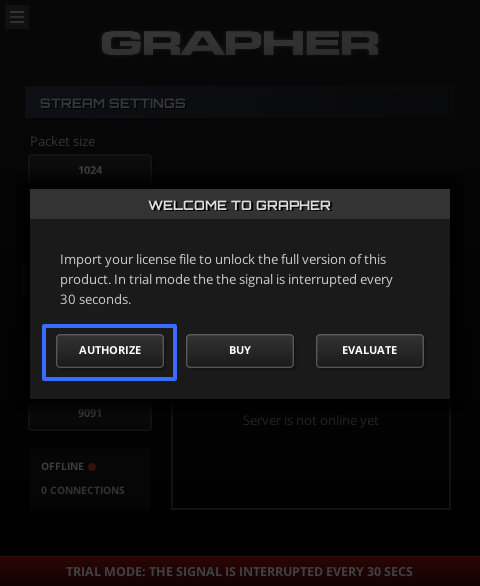
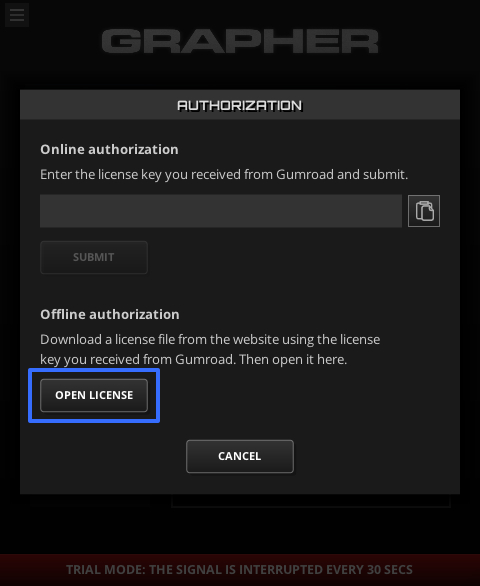
How to use
- Insert Grapher as the last item on your master or monitoring FX chain (assuming you want to visualize your full mix).
- Open the interface and press the start button.
- Click the section showing your local network IP address and scan the QR code with your phone.
- Open the link on your phone - you should see a running spectrum analyzer.
- Tap the display to show the settings button. Tap the button to open the settings menu.
- Configure your display by changing the options in the settings menu.
- Settings are stored in a preset. Use the A B C D buttons to toggle between your presets.
What does the port setting do?
The port setting determines the port on which the WebSocket server is listening for connections. Best to leave it at the default setting of 9091, but if another application happens to be using that port you can change it.
I cannot connect because the link is http://127.0.0.1:9091
In some rare cases the local IP address cannot be resolved. When that happens the link that is shown is http://127.0.0.1:9091, which can't be used to connect from other devices.
When this happens you cannot use the QR code to connect but have to type in your local IP address in the address bar of the web browser on your phone. For example: http://192.168.178.21:9091. But you first have to find your actual local IP address.
If you're on Windows:
- Open the Command Prompt (press the windows key, then type
cmdand hit enter) - Type
ipconfigand hit enter - In the result look up your ethernet adapter and look for the IPv4 Address
If you're on Mac:
- Open System Preferences
- Go to the Network tab
- Click Wi-Fi
- Your local IP address is shown right below where it says "Status: Connected"
I cannot connect
Make sure the port you use is not blocked in the firewall. Look for firewall rules for Grapher and also for your DAW.
If you use the default Windows 10 firewall use the following steps:
- Open the settings for Windows Defender Firewall
- Go to 'Advanced settings'
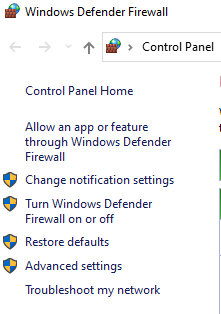
- In the menu on the left side of the window choose 'Inbound rules'
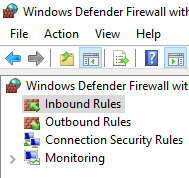
- In the list of rules try to locate the rule for your DAW with protocol TCP

- If no such rule exists make one with 'New rule...':
- Rule Type = Program
- Program Path = Path to the DAW executable
- Action = Allow the connection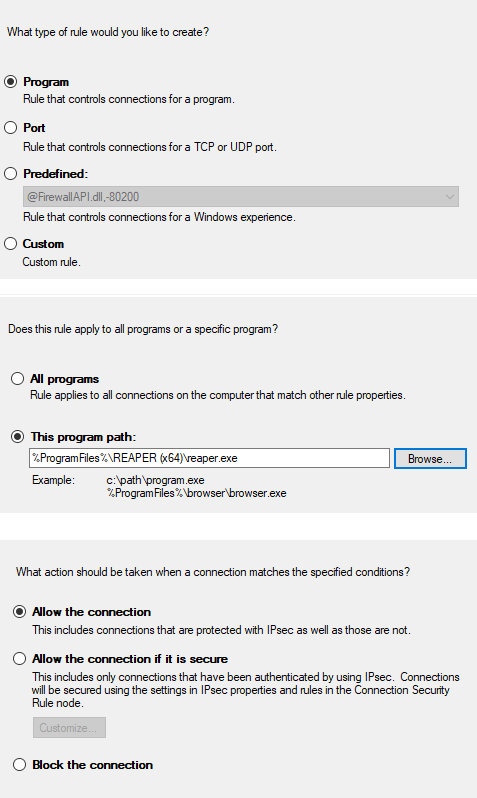
- If the already rule exists make sure it is set to 'Allow' and applies to 'All ports'
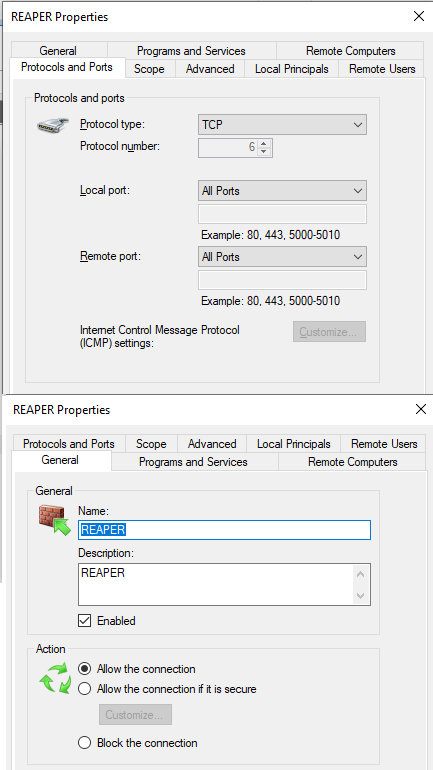
- If it still does not work try and do the same for Grapher (try to locate the rule, and otherwise add a new one pointing to the Grapher binary

Is there a faster way to connect than scanning the QR code everytime?
You can pin the client app to your phone home screen. This will add a Grapher logo to your home screen which can be used to quickly launch the app. On Android open the three-dot menu at the top and select "Add to home screen". On an iPhone tap the share menu and select "Add to home screen".
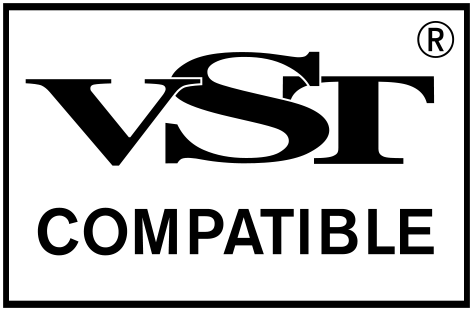
VST PlugIn Interface Technology by Steinberg Media Technologies GmbH.